As the year winds down, it’s easy to feel bogged down and scattered. With files piling up and notifications buzzing, staying productive can feel like an uphill battle. But before the clock strikes midnight on December 31st, let’s take control! Clearing out digital clutter and setting up a few automations can bring a breath of fresh air to your workflows. Plus, you’ll be ready to start the new year streamlined, secure, and set for success.
These ten practical steps will help you finish strong—and get a head start on a clutter-free, productive 2025.
1. Clean Up Your Files

A messy file system isn’t just annoying—it’s a productivity drag. Let’s make it work for you instead of against you:
- Archive, Delete, and Organize: Sort through files, archive the essentials, delete what’s no longer needed and organize the rest into folders. Stick with clear names so you know what’s what.
- Naming Conventions: Create a system to label files consistently. Try simple tags like “ProjectName_Date_Version” to make searches quick and easy.
- Use Cloud Storage: Tools like Microsoft OneDrive help keep files organized, secure, and accessible from anywhere. Plus, it frees up local storage on your devices.
Quick Tip: Set aside 5–10 minutes a week to keep things organized. It’ll save you hours by year’s end!
2. Set Up Cloud Storage and Automatic Backup
With year-end deadlines looming, the last thing you need is a lost file. Cloud storage ensures your data is safe, accessible, and clutter-free.
- Organize in the Cloud: Keep high-priority files stored and organized in the cloud. Use OneDrive or Google Drive for easy team collaboration.
- Automatic Backup: Set up a recurring backup for important files, so even if your device crashes, your essential data is safe and sound.
Quick Tip: Create a “2024 Backups” folder and keep high-priority files backed up automatically.
3. Secure Your Digital Footprint with Data Cleanup
Digital clutter isn’t just messy—it’s risky. Keep your data secure with a quick year-end cleanup.
- Scan and Classify Data: Start with a quick scan of your files. Separate them into categories like “Essential” (files you need regularly) and “Outdated” (files you don’t need anymore).
- Set Retention Rules: Retention rules are guidelines for how long to keep certain files before deleting or archiving them. For example, you might decide to keep work files for one year, financial records for three years, or personal photos indefinitely. By setting these rules, you’ll know exactly when files should be deleted or archived, which keeps your system clean without constant effort.
- How to Apply Retention Rules: Use tags or folders to mark files by retention period, such as “Archive After One Year” or “Keep Indefinitely.” You can even set reminders to review these files quarterly or annually, making it easy to delete what’s no longer relevant.
- Delete Securely: For outdated files, use a secure deletion method to ensure sensitive data is gone for good.
Quick Tip: Schedule this cleanup quarterly. Just a few minutes can help keep your digital footprint small and secure.
4. Tidy Up Communication Channels

If your inbox and chat apps feel out of control, it’s time to reclaim them. Organized communication channels can make a huge difference in your daily focus.
- Organize Emails: Set up filters, create folders for common categories like “Urgent” or “Reference,” and unsubscribe from the newsletters you’re no longer reading.
- Clean Up Instant Messages: In Microsoft Teams or Slack, organize channels by topic or project, so it’s easier to find what you need and leave the rest.
Quick Tip: Add some “Do Not Disturb” time each day for focused work. It’s a small change, but it can make a big difference.
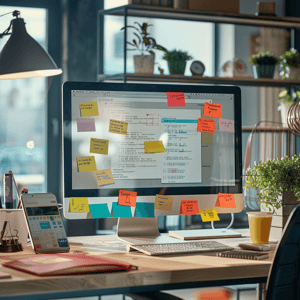
5. Minimize Device Clutter
A tidy screen can make it easier to find files, access tools, and get your work done without distractions.
- Clean Up Your Desktop and Start Menu: Move icons into folders and only keep what you use often. Aim for a minimalist look.
- Uninstall Unused Apps: Sort through your applications and remove anything outdated or unused. This frees up space and boosts device performance.
Quick Tip: Schedule a device cleanup once a month. It keeps things streamlined and ready for quick access.
6. Automate Repetitive Tasks
If you’re dealing with the same tasks every day or week, automating them can save you hours (and frustration).
- Try Microsoft Power Automate: Use this tool to automate routine tasks like email sorting, file organization, and reminders. It’s an easy way to make work more efficient.
- Set Recurring Clean-Up Reminders: Set monthly reminders to clear emails, files, and apps. These little routines can keep your digital space in shape all year round.
Quick Tip: Start with one automated task. Once it’s running smoothly, you can add more for maximum productivity!
7. Organize Passwords and Improve Security
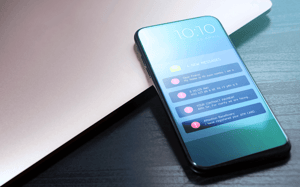
Password management is essential, especially with sensitive work files. Here’s how to streamline access while keeping it secure:
- Use Microsoft Authenticator: Microsoft Authenticator securely stores passwords and lets you enable multi-factor authentication (MFA) for an extra layer of protection. It can store complex, unique passwords for each account, so you don’t have to reuse or memorize them.
- Enable Multi-Factor Authentication (MFA): MFA adds an extra step to logins, so even if someone guesses your password, they’ll need another form of verification (like a phone code). For sensitive accounts—especially work email, cloud storage, and finance-related logins—MFA through Microsoft Authenticator significantly improves security.
- Organize with Microsoft Edge’s Password Manager: If you use Microsoft Edge as your browser, take advantage of its built-in password manager. It securely saves and auto-fills passwords across your favourite websites and syncs with your Microsoft account, making it easy to manage login credentials across devices.
Quick Tip: For ultimate security, check if your password manager offers MFA integration. Double protection is always a smart choice!
8. Reduce Notifications and Focus Better
Constant notifications can break your focus and make it hard to get into a productive flow. Time to take back control!
- Customize Notifications in Teams: Set custom notifications for priority messages, mute unnecessary channels, and create “Do Not Disturb” periods for deep work.
- Prioritize Your Tasks: Tools like Microsoft To-Do or Notion can help you rank and track tasks. Fewer interruptions and a clear to-do list lead to better productivity.
Quick Tip: Try a “notification-free” hour each day to focus fully on your work.
9. Optimize Your Browser for Productivity
Browsers are essential, but they can also be major productivity traps. Keep things clean to stay focused.
- Clear Cache Regularly: Monthly cache clearing helps your browser run faster and reduces system load.
- Use Microsoft Edge Workspaces for Organized Bookmarks: With Microsoft Edge Workspaces, you can create separate “Workspaces” for different projects or tasks. Each Workspace has its own unique set of open tabs and customized bookmarks, allowing you to keep everything neatly organized for specific projects. For example, you can have one Workspace for ongoing client work with all relevant tabs and bookmarks stored together and another for personal browsing. Switching between Workspaces is quick and helps you stay focused without the need to constantly search or reopen links. Edge Workspaces even saves and updates automatically, so you can pick up exactly where you left off across different devices, making it ideal for multi-device users or team collaborations.
- Limit Open Tabs: Too many tabs slow down your system. Bookmark pages to revisit later, and aim to keep only the essentials open.
Quick Tip: Challenge yourself to keep only five tabs open at a time. It’ll reduce clutter and boost your focus.
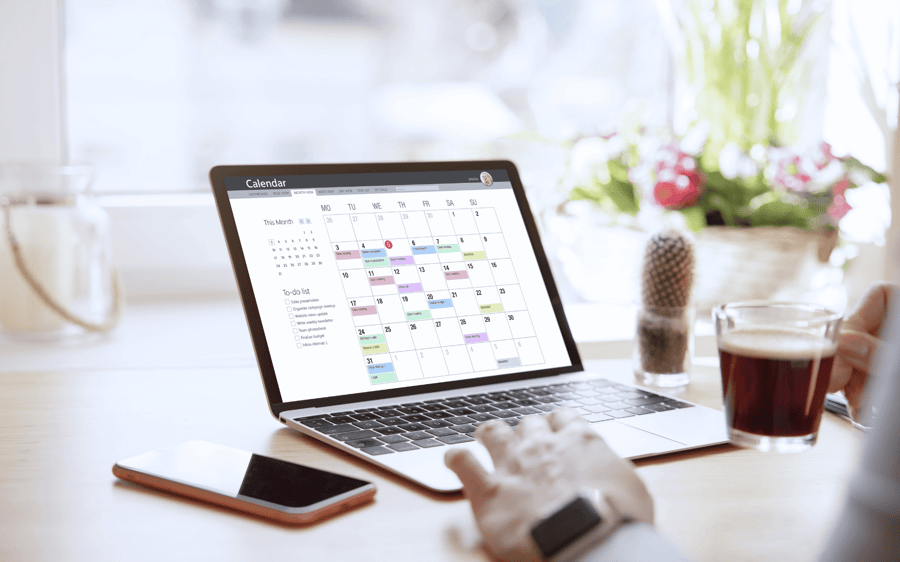
10. Schedule a Quarterly Digital Declutter
Make decluttering a habit with quarterly check-ins. Think of it as routine maintenance for your digital workspace.
- Set Reminders in Outlook: Schedule reminders to go through files, clear your inbox, uninstall unused apps, and run a system scan every quarter. Consistent maintenance makes year-end cleanups much easier.
- Keep Up the Momentum: Checking in quarterly keeps your devices running smoothly and your files in order. Less clutter means faster access and fewer distractions!
Quick Tip: Set seasonal clean-ups—every three months. It’s an easy way to remember and keeps you on top of your digital game.
Power Through Q4 and Start 2025 Strong
Getting a handle on digital clutter now can make all the difference for your productivity. You’ll finish this year with less stress, better organization, and a setup that lets you hit the ground running in January.
Ready to get started? Start with a couple of these steps and notice the boost in focus and productivity. As 2025 rolls in, you’ll be glad you did!
Need Expert Help with Data Management?
Start the new year with a fresh digital space and a streamlined workflow! Our team is here to help you set up smart data storage, secure backups, and organization solutions that last.
Book your FREE IT Assessment today and see the difference it makes. Let’s kickstart 2025 with a clean slate!